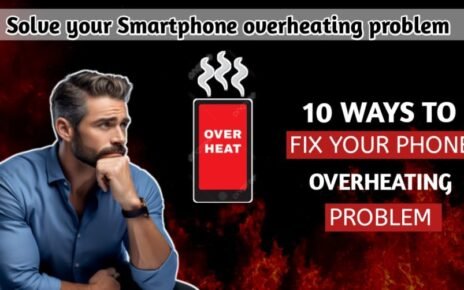Some common mistakes that are Killing your laptop’s Lifespan :- Many things pose a threat to our laptops – spilt drinks, malware, falling from a great height – but all these threats are external. However, some internal threats are slowly ruining your laptop due to Behavioural mistakes. You should be aware of the mistakes, you can increase the life of your laptop by avoiding these mistakes.
Here is a brief overview of some common things you may be doing that are putting more stress on your laptop than you expect. Avoiding these mistakes will help extend the life of your laptop.
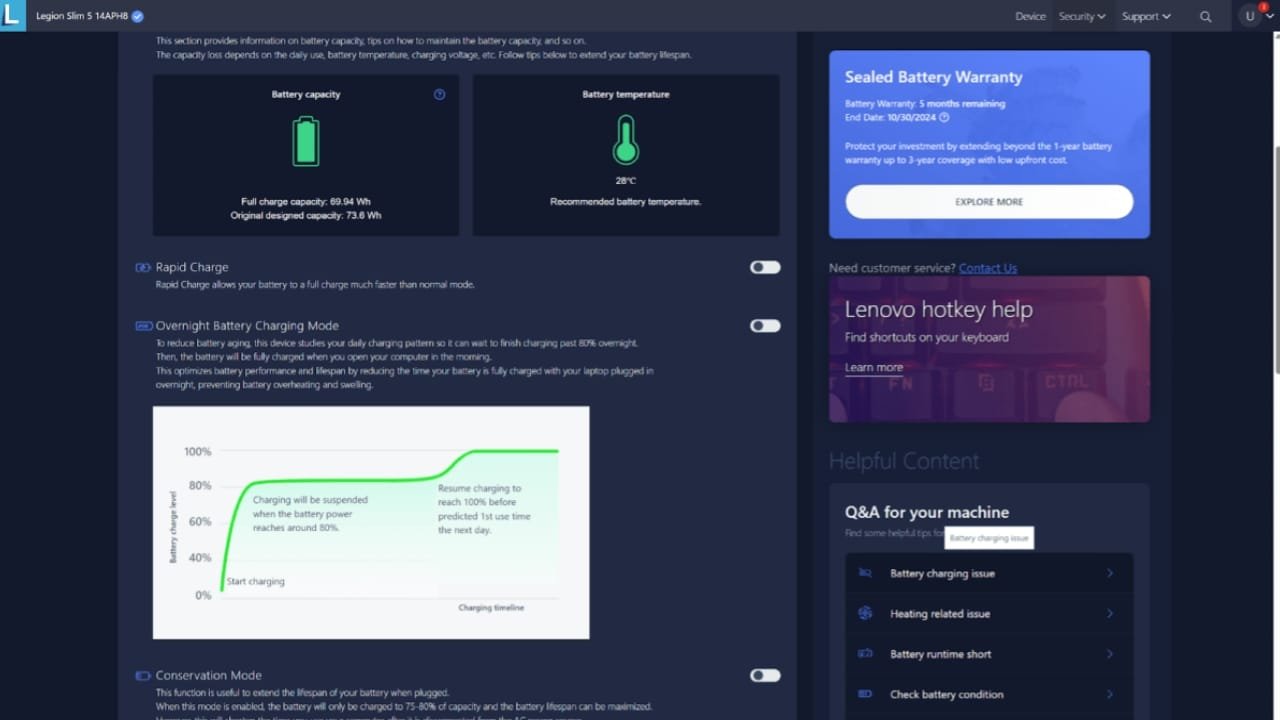
Some common mistakes that are Killing your laptop’s Lifespan || 5 mistakes that are shortening your laptop’s lifespan
1. Ignoring updates and maintenance—
There are many reasons why you should not ignore updates, no matter what devices you have and their operating systems. Vulnerabilities and bugs are present in almost every version of an operating system, which is why manufacturers release updates frequently. If you don’t update regularly, you are putting yourself at a security risk. Make sure you also update drivers regularly to improve performance and stability in demanding tasks.
2. Ignoring overheating problems
Heat is your computer’s worst enemy. If your computer gets too hot, the processor can slow down, slow itself down to maintain a reasonable temperature, or even shut down completely. Running at high temperatures for long periods of time can also shorten the life of your processor, fan, and battery – and it can make your computer loud and squeaky to the touch.
For desktop computers, the solution is pretty simple: make sure your case has adequate airflow, with enough vents and fans to blow cool air through the components. Keep it away from tight cabinets and other places that trap heat. If you’re overclocking, be extra careful to watch those voltages and temperatures. It’s always a good idea to monitor CPU temperatures in any situation.
Laptops require a little more care. Their portability leads to a number of bad habits, such as leaving them in a warm place (like a car) or placing them on a blanket or other plush surface. This blocks airflow through the bottom of the laptop and internal components (if the blanket covers the fan vents).
When possible, use your laptop on a flat surface (where rubber feet usually raise it off the desk), or at least make sure your lap is free of blankets and other items that might block air flow. Lap desks are a good way to make sure things stay cool.
3. Opening too many apps and background processes and never closing them
Leaving apps open in the background not only slows down performance, but can also potentially cause software glitches. Taking care of your pc system, and try not to push it to its limits. You can check what is using the CPU and RAM with Task Manager (Windows) or Activity Monitor (Apple Mac) and free up usage from there. Sometimes clicking the “X” on a window doesn’t completely close it and it continues to run in the background. You’ll want to make sure you close the app completely.
4. Bad charging habit
In older laptops, the battery is usually the first thing to fail. Although batteries naturally degrade over time, there are a few things you can avoid if you want to extend your laptop’s battery life. The first rule is that you shouldn’t leave it plugged in at 100% charge for long periods. Likewise, leaving it somewhere with a dead battery for several days or weeks is also a bad idea.
Both macOS and Windows have unique battery-saving features built in, so make good use of them. Some laptops will also have a safety feature that stops charging when the battery reaches 80% – 90%. Similarly, there is also a consensus that you should not completely drain your battery too often. This accelerates battery degradation, so plug your laptop in before it reaches 0%. Finally, using or storing it in the heat will also harm the battery’s health.
5. Choking the fans
Many laptops have one or more fans built into their chassis, designed to pull fresh air through the radiator. This air helps to expel internal heat, keeping your laptop cool. This process is vital for all laptops, which is why it’s important to make sure you never turn off the fan.
The main cause of clogged fans? Dust and hair. The more dust and hair your laptop fans pull in, the more they’ll clog up your laptop’s internal passageways – and a clogged laptop will eventually overheat, damaging your system and its components. You can clean out dust yourself by opening up your laptop chassis. A can of compressed air can easily blow away dust trapped in the fan or radiator.
However, dust isn’t the only thing that can clog up a fan. Anything that obstructs or restricts airflow will reduce your laptop’s cooling capabilities and put a strain on the fan motors.
Also Read…
The Best Laptop Under $500 || Top 10 Best Laptops Under 400$ In 2024