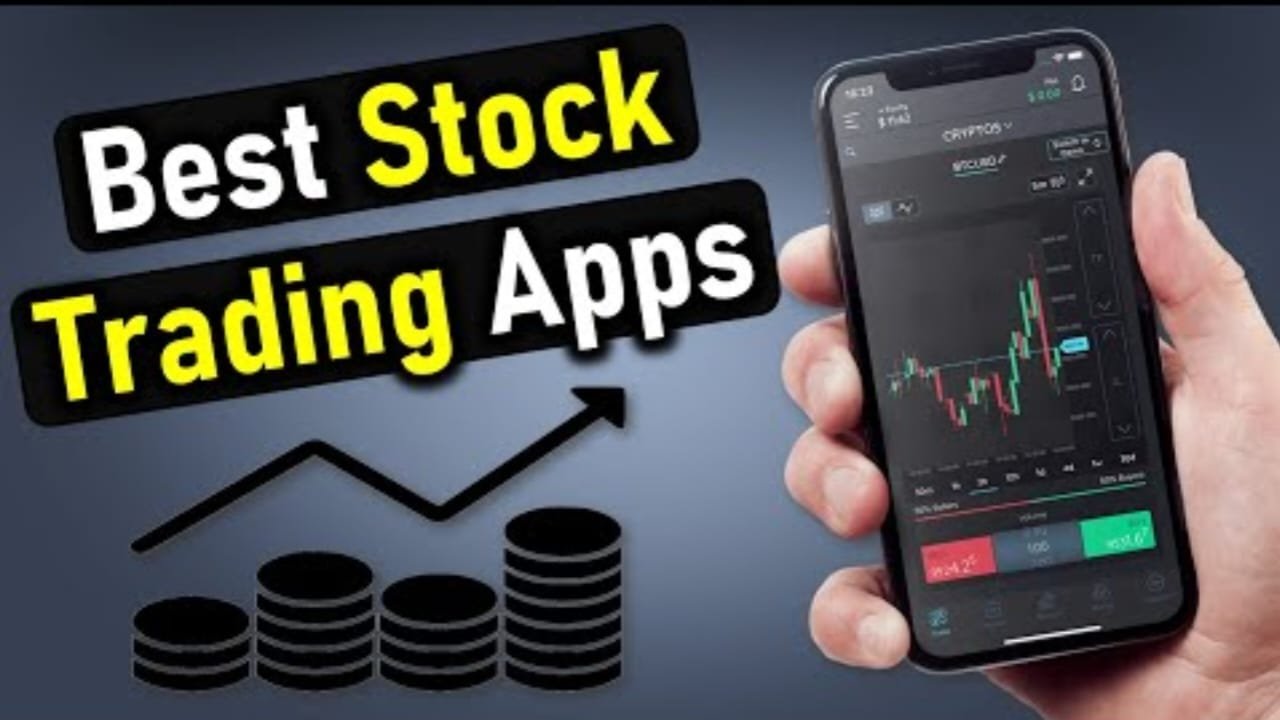How To Access Different IP Address From Home :- internet protocol (IP) Address is unique identifying number. An ip address works in helping your device, whatever you are accessing the internet on to find whatever data or content is located to allow for Retriavle.
Some time people change IP address for consume service and content available in certain regions. Now we will know how to change the IP address and access different IP address on same network. How To Access Different IP Address From Home
How To Access Different IP Address
You are conscious about online security or trying to access blocked content from abroad, a new ip address is very useful. In today interconnected world understanding how to change IP address can be valuable. you want to protect your online privacy, bypass geographic and specific areas restrictions to troubleshoot network issues. Modifying your IP address gives you More control over internet experience.
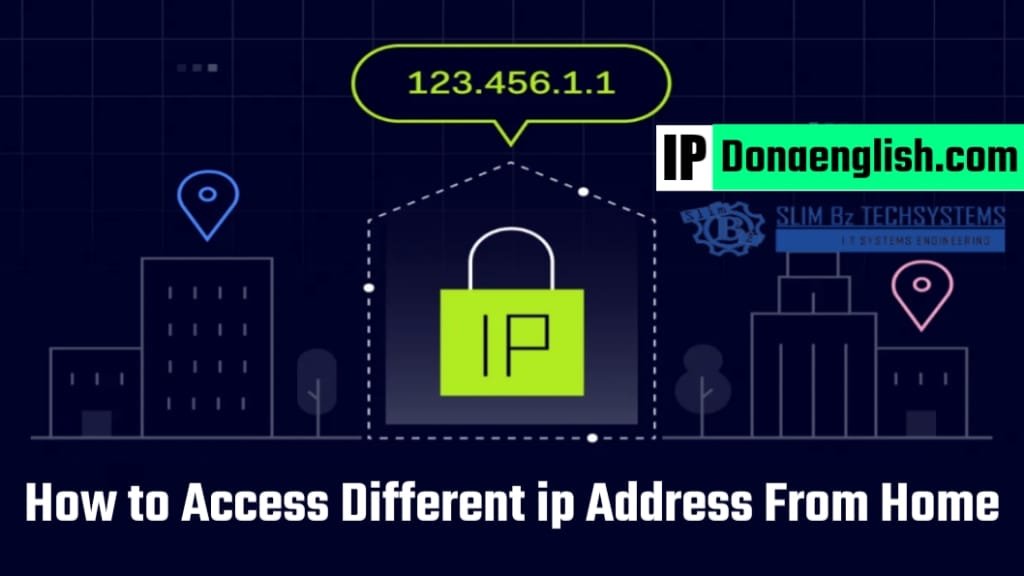
Below are four ways to change your IP address in 2024
● Automatically using a VPN
● Automatically using a proxy server
● through your router
● change your IP address manually
How to change your IP address Using a VPN
A virtual private network (VPN) can allow you to change IP address automatically. It replace your current IP address with that of a VPN server Changing your IP address with a VPN. Just follow these instructions.
[1]. Download the quality VPN on your device and install it.
[2]. connect to a server in the location of your choice. The server location will ensure your new IP. For example, connecting to a server in the UK will provide you with an united Kingdom (UK) IP address.
How to change your IP address by using a proxy server
Proxy server Nad VPN are similar. When you connect to one you receive a fake IP address whiteout
The hassle. Proxy server is available in hardware and software form. Usually for a monthly fee.
[1]. install a quality proxy server
[2]. open the software application
[3]. toggle the switch on
Fore more information :- Contact your proxy provider for details how to use proxy server.
How to change your Router IP address
Router is a device to connect two or more networks or subnetworks. It provide two primary functions : managing traffic and these networks by forwarding data packets to their intended IP address. A router allowing excessive devices to use the same internet connection.
It is very easy to change the ip address of the router. You reset your router and trick your device into thinking it’s brand new. This quick easy method will convey your router a new ip address. But it might not work right away and you won’t have an internet connection as long as your router is unplugged.
● Find your IP address and note it down
● Unplug your router for minimum five minutes.
● Replug your router and recheck your IP address. You’ll see a different address when you reconnect.
Change your IP address manually
Windows 10—
If you want to change the IP address of your computer using Windows 10, then follow the following instructions
● go to settings and click > network and internet
● select internet or wifi depending your connection
● under ip assignment click ” edit “
● click “manual” and toggle “IPv4” on
● type your new IP address
● click save
Windows 11—
If you want change the IP address of your computer using Windows 11, then follow the following steps
● go to settings and click > network and internet
● select wifi or ethernet
● click manage
● then click edit
● select ip assignment Select Automatic (DHCP) or Manual under Edit network IP setting.
● click “manual” and toggle “IPv4” on
● input your new IP address
● click save
How to change your IP address on android
For Android users, the process to manually change the IP address is simple:
● open setting
● click connection > click wifi > select wifi
● go to ip settings select static
● type in your new IP address
Changing ip address on iPhone and iPad
If you’re using an iOS device and need to set a new IP address manually, follow this three-step guide:
● Go to settings.
● Select Wi-Fi.
● Select network.
● Select IPv4 address.
● Click ip and input new IP address
Summary :- ” If you are satisfied with our content. You are connect with us. We are committed to providing you with accurate and convenient information. Welcome to our page to read this type of content information on similar technology’s we will made available hare Thanks you for reading till the end “
Also Read…